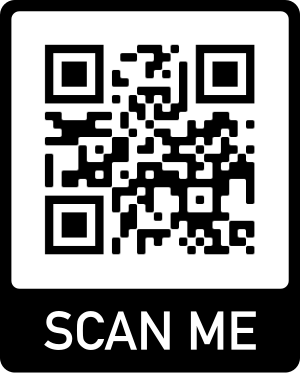How to Take Screenshot in Windows and Crop It
There are lots of chances you might need to take a screenshot in Windows, to share the screenshot, or save to a local file later. Here we are going to introduce a common and quick way in Windows system.
In Windows system, such as Windows 10, the common way to take screenshot is click the PrintScreen (PrtScr) key from keyboard.
1: So the 1st step is clicking PrtScr key in keyboard;
After you click PrtScr key, current active Windows screen is taken, and is copied to a clipboard, which you can not see. Clipboard is hidden, it is like a cache in computer memory.
2: When you want to use the content of clipboard which you got previously, you can just directly paste to somewhere.
Open Paint program in Windows 10 / 8/ 7, click Ctrl-V key to paste the screenshot from clipboard, you will see the screenshot is copied to Paint;
(Note: If you feel it is hard to click Ctrl-V key, you can also right click the white blank area in Paint program, and select Paste menu item to paste screenshot)
3: If you think your screenshot is too big, you can crop it in Paint:
First you will have to select an area by click Select button on the top menu buttons area.
4: Drag a rectangle in Paint to do select, after you selected an area, you can see the Crop button is enabled, now you just click it to crop and get the image area which you want
5: Now you get a part of screenshot which you selected. You can then select it by clicking Ctrl-A, and copy it by clicking **Ctrl-C **(or right click to get Copy menu item), and then paste into other programs. You can also directly paste the selected area into some Emails apps such as GMail, and then send to other people.
Search
Categories
Share
Site QR Code