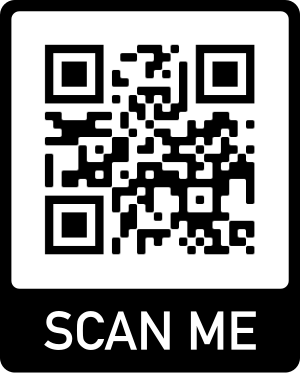How to Show File Extension in Windows 10
If we have a newly installed Windows 10 system, we can see that all the files do not have an extension. So where are they ? Actually all those extensions are set to be hidden by default in Windows 10. We might have to let the file extension be visible because there might be multiple files that start with the same file name, or else we can not know which one is the file we’re looking for.
How do you show the file extension then ?
1: In the Search box on the bottom left corner, we input “show file ext…”, then Windows 10 finds the best match for us which is a setting item “Show or hide file extensions”, click it;

2: In File Explorer Options window, click “Show hidden files, folders and drives”:item:

Now we can see files with extension names.
Search
Categories
Share
Site QR Code