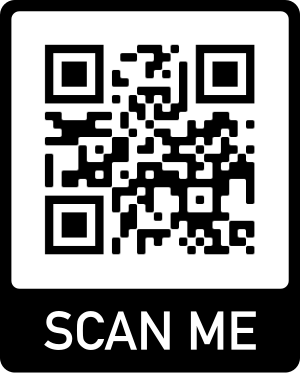How to Measure Distance on Google Map
Using Google Map you can easily measure the distance between 2 places. You can also measure distance by tracking a path.
1: On Google map, right click a place which you want to be the start place for distance measurement;
2: Select Measure distance item from context menu:

3: Now you can see there is a hollow dot on the place you just clicked:

4: Now you left click the second place on the map, you can see a straight line is drawn by Google Map, and a distance number is shown simultaneously. So now you can get the distance between 2 places;

5: You can continue to left click other places just like tracking a path, so that you can get more accurate distance for a path by adding more points in the path:

6: After you finished your distance measurement, please do not forget to do Clear measurement so that the Measurement status can be disabled. This is for switching Google Map status to its normal status:
To get Clear measurement item, you just click right mouse button at any place on Google Map, and select Clear measurement, then Google Map goes back to its normal status:

Search
Categories
Share
Site QR Code