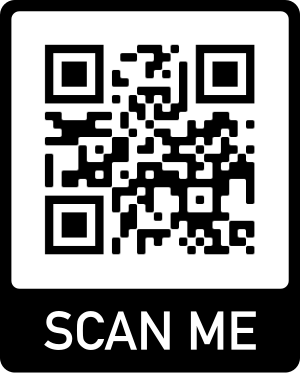How to Find Mac Address Using Command Line in Windows
Here is an example of how to find your Mac address using command line in Windows 10.
Please note you might have multiple Mac addresses in one computer because there might be Ethernet adapter and Wireless adapter on same computer, then you will have at least 2 Mac addresses for this case.
1: Input cmd in Search box on left bottom corner in Windows 10 to open command prompt window;

2: In Command Prompt window, input the command ipconfig /all, you will see Windows IP Configuration information. Just check the line of Physical Address, it is the Mac Address.
If you are using Ethernet network, your available Mac Address should be from the section of Ethernet adapter:

If you are using Wi-Fi, your available Mac Address should be from the section of Wireless adapter:

Or if you are using virtual network, you have to find Mac address from virtual network section.

Search
Categories
Share
Site QR Code