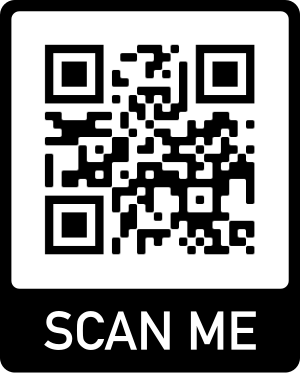How to Compress and Decompress (Zip and Unzip) Files or Folder 02
We introduced how to zip or unzip file(s) or folder using Windows’ built-in zip function. Here we have another popular method to zip and unzip files and folder.
There is a popular open source tool named 7zip or 7-zip. You can download it from 7zip official website here.
You can compress file(s) to either .zip format or 7zip format using 7zip tool, Usually, 7-Zip compresses to 7z format 30-70% better than to zip format. And 7-Zip compresses to zip format 2-10% better than most of other zip compatible programs.
After you installed 7zip in Windows, you can use it as the same as using Windows’s zip function, just select files or folder, right click them and select 7-zip menu item, then select either Add to “…..7z” or Add to “…zip”, you can get compressed file.
To unzip file, right click .zip file or .7z file, select 7-zip menu item, then select any one of Extract options, normally we select Extract to “[folder name]\” so that we can simply get all extracted files in a single folder.
Search
Categories
Share
Site QR Code